Return Maintenance
When requesting data from SDE, you can return data from any Data Source in Resource Maintenance as the column name or as an alias. You can also return expressions. Return Maintenance is found in SDE Application | Developers | Return Maintenance.

Navigation
 | The Plus rocker button moves the record pointer to the first (top) of the table, last (bottom) of the table, and previous (left) or next (right) from the current position. | |
 | The Delete button deletes the current record. | |
 | The Cancel button does not save changes and clears the fields on the screen. | |
 | The Save button saves the current record and clears the fields on the screen. | |
Buttons
There are six buttons on the Return Maintenance screen.
 | The Print button will print the Return information. | |
 | The Copy button copy another Returns' definitions to this Return. | |
 | The Insert Row button will insert a new row at the current position. | |
 | The Delete Row button will delete the current row. | |
 | The Move Up Row button will move the current row up one row. | |
 | The Move Down Row button will move the current row down one row. |
Fields
The following are the fields available on the Return Maintenance Screen.
Resource
Select any Data Source available from the Resources' Business Object.
Sage Business Object
The documents posted to SDE use the business object to post data.
Return Grid
Data Source
Select any Data Source available from the Resources' Business Object.
Return Type
There are four selections for Return Type:
| Selection | <html> </html>Description |
|---|---|
| Column<html> </html> | Return a column from the Data Source |
| Expression<html> </html> | Return the results of a string or numeric expression using columns from the Data Source |
| <html> </html> | <html><span style=“color: #5e87bb;”>An expression could be an invoice balance, totaling the Taxable and Non-Taxable Sales,<br>the Freight and Sales Tax on an invoice.</span></html> |
| Skip Conditional<html> </html> | Skips the current record based on the binary result of the Expression |
| <html> </html> | <html><span style=“color: #5e87bb;”>You may not want to return Component Items on a Sales Order.</span></html> |
| Running Total<html> </html> | Returns the total of a numeric Expression based on columns in the Detail Data Source |
| <html> </html> | <html><span style=“color: #5e87bb;”>You may need the total quantity of all the items on the Sales Order.</span></html> |
Column Name
Select the Column you want to return. If you are returning an expression, Column Name will be locked.
Alias
Enter an Alas if you want to return the value of the column as an alias. For example, a User Defined Field in your system, “UDF_LEAD_TIME”, can be returned as “leadtime”. Expressions require an Alias.
If you selected Maintain Case in Resource Maintenance, you might use Alias to change the case of a column name to match your requirements on the return. (i.e. Change “CustomerNo” to “customerNo”.) <html><a href=“http://sagedataexchange.com/videos/default.asp?video=XML Case Sensitivity&YouTube=11GlhGh9xOE” target=_blank>[video]</a></html>
Table Name
Name of the table associated with Main. (read-only)
Column Type
Is the column entered a String or Numeric?
Detail Only
Return this field only if requesting a single entity. (Like one Sales Order, versus list of Sales Orders.)
Expression
Expressions are used for three Return Types; Expression, Skip Conditional, and Running Total. If returning an Expression, enter a string or numeric expression. The Skip Conditional Expression must return a numeric 0 or 1. The Running Total must return a numeric Expression. All the expressions must be valid PxPlus expressions.
Skip Conditional
Skip Conditional lines can added for the MAIN and DETAIL Data Sources. When more than one Skip Conditional is added to a given Data Source, the record will be skipped if any of the Expressions are true.
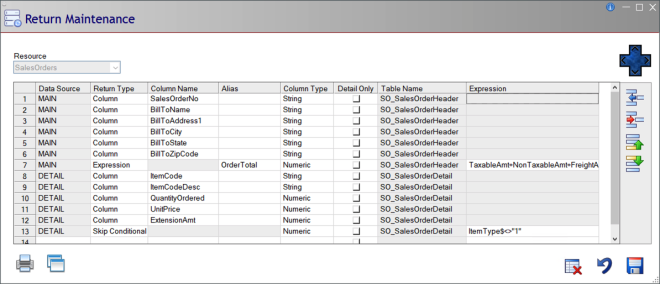
The image above shows a Skip Conditional entry for the Sales Order DETAIL Data Source. Note that the Column Name and Alias cells are locked. Column Type should be set to Numeric.
The Expression contains a PxPlus expression that evaluates to a 1 (true) or 0 (false). If the Expression is true, the record is skipped. In this case, only those Item Types set to “1” are returned, the rest are skipped.
Running Total
Running Totals are set up in the DETAIL Data Source, but returned in the MAIN section of the XML or JSON. Running Totals require an Alias and are assumed to be numeric.
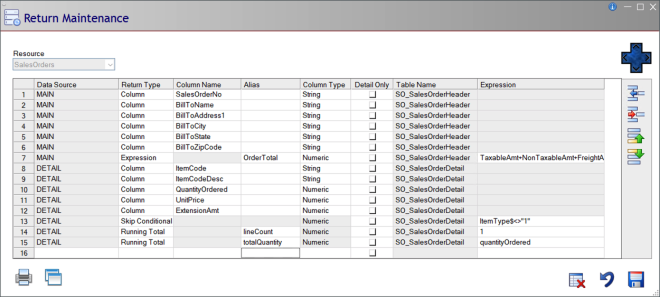
The Expression contains a PxPlus expression that evaluates to a numeric. You can enter multiple Running Totals.