User Maintenance
In order to successfully post a document to SDE, you'll need to include the credentials created in User Maintenance. There are three User Types; Customer, Vendor and Administrator.
Customer Users are linked to a specific Sage 100 Customer. They can only access information related to that Customer. So they would have access to their data in Accounts Receivable and Sales Orders, and access to Inventory.
Vendor Users are linked to a specific Sage 100 Vendor. They can only access information related to that Vendor. So they would have access to their data in Accounts Payable and Purchase Orders.
Administrative Users have access to everything!
User Maintenance is found in SDE Application | Main | User Maintenance.
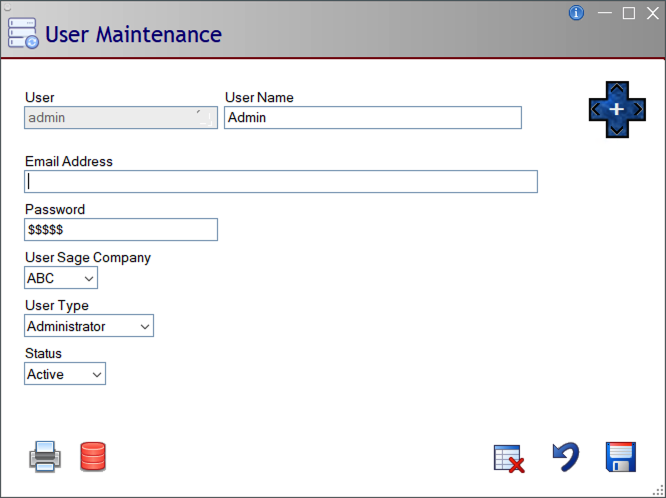
Navigation
 | The Plus rocker button moves the record pointer to the first (top) of the table, last (bottom) of the table, and previous (left) or next (right) from the current position. The white plus sign in the middle pops up a panel to allow you to change the key field. | |
 | The Delete button deletes the current record. | |
 | The Cancel button does not save changes and clears the fields on the screen. | |
 | The Save button saves the current record and clears the fields on the screen. | |
Buttons
There are two buttons on the User Maintenance screen.
 | The Print button will print the User information. | 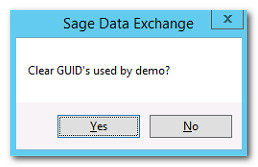 |
 | The Purge button will clear the GUID table used relate data passed to Sage 100 as one transaction. When clicked while editing a user record, it will prompt to “Clear GUID's used by <user name>?”. Otherwise, it will prompt “Clear GUID table?”. | |
| When “YES” is chosen it will clear the table and allow it to recreate the table with current values. This would be done if the User Type is changed and unexpected results are returned. |
Fields
The following are the fields available on the User Maintenance Screen.
User
This is a unique name in SDE. It can be changed.
User Name
This is the full name of the User. It is only used for information purposes.
Email Address
The Email Address can be used as an alternate to the User field for logging into the SDE API. Like the User field, it must be unique between all users in SDE.
Password
Password is a required field, it cannot be left blank. The Password must be at least eight characters long and contain at least one digit, one uppercase character, on lowercase character and one special character. (“~!@#$^*”)
User Sage Company
By default, SDE retrieves and posts data from the Sage Company Code in Setup Maintenance. Override that setting by entering a User Sage Company. (Note: The final authority would be a Sage Company Code added to the XML or JSON post.)
User Type
This will determine the type of user that is accessing the SDE API. There are three types of Users; Administrator, Customer, and Vendor. Based on the type of user, access to the Sage 100 data can be restricted.
Administrator
If Administrator is selected, then access to all records through the SDE API are available.
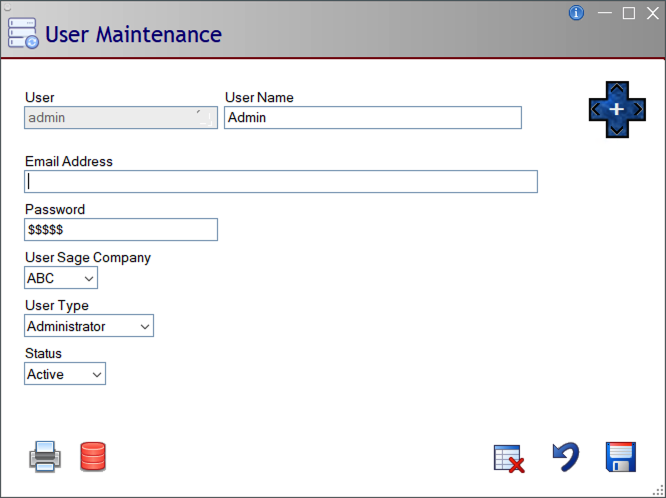
Customer
When Customer is selected, new fields will display prompting for the Division Number and the Customer Number. This restricts all data from Sage 100 to only return that of which is related Division and Customer Number shown.
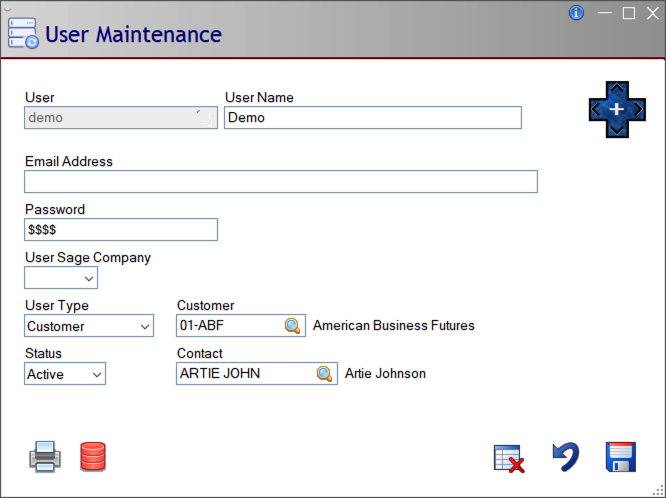
Customer
The Division and Customer number in Sage 100 that is linked to the user. This restricts data to only return this customer's data. Click on the magnify glass to lookup the list of customers.
Contact
The Customer specific contact. Entering a contact here is for informational purpose only and doesn't restrict any data. This is used to link a contact in the system with one that is outside of the system. Click on the magnify glass to lookup the list of contacts related to the customer.
Vendor
When Vendor is selected, new fields will display prompting for the Division Number and the Vendor Number. This restricts all data from Sage 100 to only return that of which is related to the Division and Vendor Number shown.
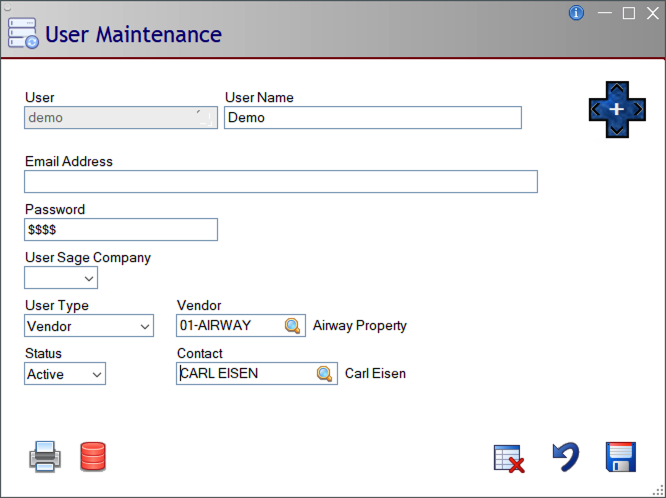
Vendor
The Division and Vendor Number in Sage 100 that is linked to the user. This restricts data to only return this vendor's data. Click on the magnify glass to lookup the list of vendors.
Contact
The Customer specific contact. Entering a contact here is for informational purpose only and doesn't restrict any data. This is used to link a contact in the system with one that is outside of the system. Click on the magnify glass to lookup the list of contacts related to the vendor.
Status
Used to determine if the user is Active or Inactive. Active users can use the SDE PI. Users that are Inactive are not allowed access to SDE but will remain in the system as a user.